Assuming you have configured the game itself, let’s run FastTrek’s Ship Detection to be able to automate some of that tedious STFC grind.

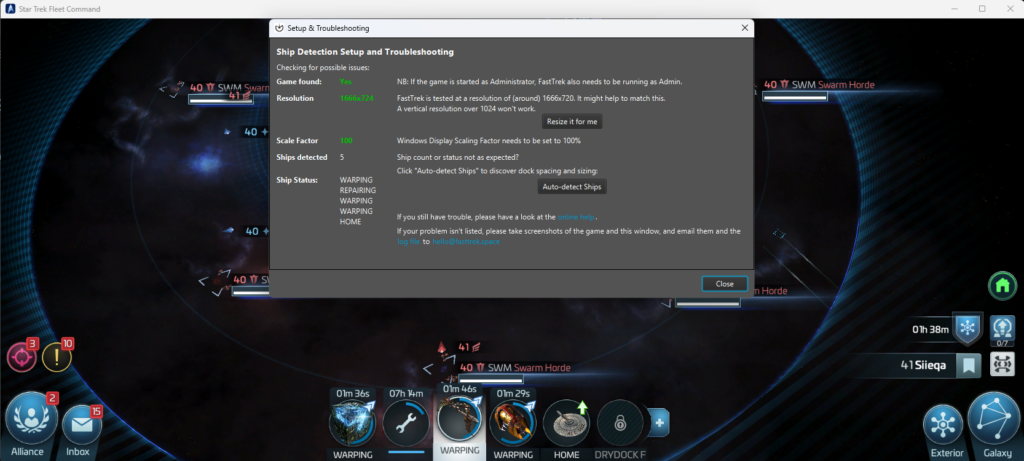
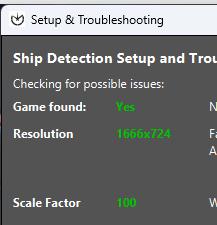
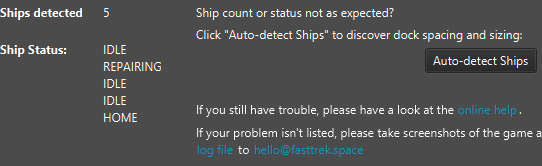
Notes
You may need to repeat Step 4 if you have:
- Changed the size of the game window;
- Unlocked/built another drydock;
- or if FastTrek didn’t get it right the first time.
Troubleshooting Tips
Please run Setup again if your ships aren’t recognised, and if the game window size or resolution has changed.
Try flying around and make sure that each Ship Tab in FastTrek (or with Setup open) reflects the ship’s actual status. Please note that when no automation is running, FastTrek may lag behind the game by a few seconds to conserve system resources.
FastTrek keeps opening ship management
Make sure all ships have a captain before running ship detection or trying to automate that ship.
Ships are detected, but they’re all ‘MINING’.
Please run ship detection again. It may be worth trying this from a different screen, such as Galaxy view or a system with an even, dark background.
I have another problem with Ship Detection
Please send me an email. If you can, please include the following:
- A screenshot of the setup window
- A screenshot of the game window (or both together, as shown above)
- A copy of the log file – a link is provided on the Setup screen.
It’s frustrating when things don’t work straight away, so I’d really like to help you and make sure you can use FastTrek as you were hoping.
Normally I manage to sort things out or will use what we learn to improve the software and fix any bugs that may be impacting you.
That’s also why every subscription comes with a free 7 day trial!