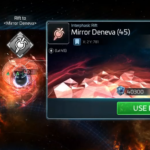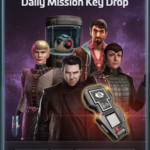Sometimes things don’t go as smoothly as we all hope. Here are a couple of troubleshooting tips when FastTrek isn’t doing what you expect.
FastTrek isn’t finding the game window
Please ensure that both Star Trek® Fleet Command and FastTrek are started with the same user account elevation. In English that means: If STFC is started as an Administrator, FastTrek also needs to be.
Ship Recognition
The vast majority of issues can be resolved by ensuring that you have followed the Getting Started Guide and that your ships are recognised with their correct status.
Please run Setup again if your ships aren’t recognised, or if the game window size or resolution has changed.
Try flying around and make sure that each Ship Tab in FastTrek (or with Setup open) reflects the ship’s actual status. Please note that when no automation is running, FastTrek may lag behind the game by a few seconds to conserve system resources.
It’s not even detecting anything, just froze on “Detecting”
Please ensure that you have a captain in every ship (otherwise it can’t be selected, but will open Ship Management instead).
If in Galaxy view, please have it on the ‘default’ view (the one with the stars icon and showing system names – not mining, hazard or hostile).
If in the Station, please ensure that your station is fully repaired.
If that doesn’t help, please also try starting FastTrek in Administrator mode.
Otherwise this could be a problem with not being able to connect to FastTrek servers. Please check your Firewall, VPN, or other internet security software and allow FastTrek to make outbound connections to all services on *.fasttrek.space. Turning it off temporarily is also a good test to see if this is the problem.
Ships are detected, but whichever ship is selected is ‘MINING’.
Please ensure that you set your Display Scaling Factor to 100% in the Windows Display Settings.
“Start” is greyed out on some ships
If you have just installed FastTrek and have run ship detection successfully, but the ‘start’ button is still disabled on some or all ships, restarting FastTrek usually resolves this problem.
FastTrek is dragging the system around and keeps switching ships, without targeting anything.
- Please check that you haven’t inadvertently asked FastTrek to target types of hostiles that don’t exist in the system. For example, Borg Probes are usually Battleships. If you select only Explorers in that case, FastTrek won’t find anything to engage. To troubleshoot, please try selecting all or none to see if that works (none means the same as ‘any’).
- If you are running multiple ships, there may be a delay between switching systems. Open “Adv. Settings” and under “Performance Tuning” increase the “System Load Delay”. This increases the time it allows for a star system to load fully (mining nodes and ships visible) before trying to search for targets. A delay of 2000-3500ms can work wonders, especially when there is lag.
FastTrek is targeting hostiles, but doesn’t engage them
Another symptom may be that it clicks seemingly randomly around the system.
- Try restarting the game. Sometimes graphics can get messed up and hostiles appear to the bot as player ships or other targets that it shouldn’t engage.
- Open “Adv. Settings” and under “Performance Tuning” increase the “Dialog Load Delay”. This increases the time it allows for the “Attack” dialog to open.
- Try a different system. Some system backgrounds (in particular Singularities/Black Holes and some reddish shades) can interfere with hostile detection.
The above didn’t help or I have another problem
Please get in touch. I want to help you save time in the game. If things don’t work straight away, don’t worry. Just let me know what’s not working and I’ll do what I can to take you through the settings or fix a bug if that’s what’s causing the problem.