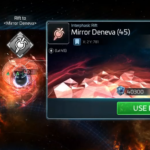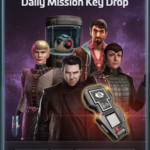This article explains how to use the mining feature in the FastTrek STFC bot.
In a nutshell:
- Crew your ship of choice.
- Select the ‘Mine’ mode and the material you wish to mine.
- Select a location.
- Choose when to recall and how often to repeat.
- Hit Start (or ‘Start Paused’ if you’d like to configure other ships before FastTrek takes over)
- FastTrek will send the ship, mine and refresh zero nodes until one of the recall conditions is met.
- If you have configured repeats, it will send the ship back that many times.
That’s it, Mining Monday done in a few clicks!
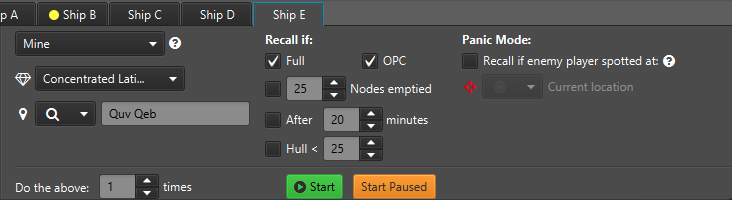
In Detail:
There are broadly 3 parts to configure, as you can see in the screenshot:
The “What and Where”, when to recall (recall options), and panic mode.
Supported Resource Types
As at version 1.9.13 FastTrek is able to find the following types of mining nodes by itself:
- Crystal (all grades)
- Gas (all grades)
- Ore (all grades)
- Isogen (all grades)
- Raw Latinum
- Concentrated Latinum
- Anomaly Samples
- Trellium-A
- Trellium-D
For these resources it is sufficient to specify the system name and FastTrek will do the rest.
If a free node cannot be found, the automation may pause and try again 5 minutes later. This timeout is not currently configurable.
Mining other resources
If you are looking to mine something that isn’t on the list, select “Unspecified”. When you select this option you can’t blindly send to a named system or mine near another ship, and those options will be disabled. But you can still use a named or numbered bookmark or set the miner on the node and start then.
Using the ‘System Name’ Target location
When the Mining mode is selected, the system lookup will automatically filter for systems with the chosen resource (or all if ‘Unspecified’).
By default, FastTrek will show your most recent (up to 10) systems first. It will then show other systems with the same grade, before higher grades and finally lower grades. These are sorted by warp range.
Also, typing G3, G4, G5 etc into the system name will filter the mining systems to that grade.
Mining other resources
If you are looking to mine something that isn’t on the list, select “Unspecified”. When you select this option you can’t blindly send to a named system or mine near another ship, and those options will be disabled. But you can still use a named or numbered bookmark, or start after placing the ship on the node manually.
Recall Options
These determine when the ship will be recalled.
Recall if full
As the name implies, FastTrek will recall the ship when it has a full cargo.
Please be aware that there is a bug with certain ship/research/below decks officer combinations that may result the ship in not showing as full when it actually is. Unfortunately it won’t recall in that situation.
As of FastTrek version 1.9.1 ‘ship full’ detection has changed to bypass this limitation.
Recall if OPC
FastTrek will recall the ship when it is OPC (over protected cargo). This requires a periodic switch to the ship in order to determine its status.
By default this check is made every 60 seconds. You can change it by opening Settings > Ship Abilities.
Recall after number of mines emptied
FastTrek automatically refreshes the node when zero and keeps track of how many times this has happened. You can recall if a certain count is reached.
Timed recall
FastTrek times how long it has actually been mining (excluding time spent travelling or refreshing the node).
As an alternative to OPC checking you could work out the time it takes to reach a certain level of cargo and recall.
Unlike the OPC option this does not require a ship switch to check.
Repeat Options
Number of repeats
After the ship has been recalled, FastTrek will send it back to the same mining node for the specified number of times. Recall options apply to each trip, so if you enter ‘3’ here and have a recall after “5 mines emptied”, FastTrek will empty the mining node 15 times in total.
Panic Mode
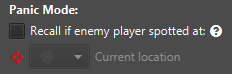
In panic mode FastTrek can monitor a certain region of space (which, for instance, can be the area surrounding the ship, or a bookmark set to the entry point of a token system), and recall the ship if an enemy is spotted.
By “enemy” I mean a member of an alliance that has been declared “Enemy” or “KoS” by your own alliance diplomacy, as indicated by the little red crosshairs icon.
To activate Panic mode, select the check mark and select a location.
“Local” means the visible area around the ship when it is centred/focussed (i.e. pressing space – or typing the ship number again when using Ripper’s Mod).
Panic Mode should only be used on its own, i.e. no other ship automation should be running. Otherwise how can it keep an eye on the prize?
Mining in Deep Space
If you wish to mine in deep space, it is best to have a resource specified, as this allows FastTrek to find a new node when yours becomes occupied.
If you are mining deep space using a bookmark, it will attempt to open that bookmark again upon reaching the system. If it wasn’t bookmarked on a node, or points to a node that is now occupied, it will attempt to find an alternative.
Mining with the “Local” option
If you are already on a node, you can select the “Local” option for simplicity. This is great, for example, in territory where travel is short and it may be faster to locate a node manually, while nodes are (usually) less contested for repeats.
Mining “Unspecified” resources
Let’s say you’re mining in territory, FastTrek recalls, your mate happens to hop on the same node. No worries: FastTrek will try to recognise what you have been mining and will automatically look for an alternative node of the same type.
Please note that this only works for the currently supported resources. For others the repeat will be disrupted and FastTrek will stop automatically.
You can’t mine “Unspecified” in deep space, so the “system” location option is disabled unless you select a resource. But it is certainly possible to mine deep space repeatedly if you have another ship there to keep the system visible.
I have not tried to start on a deep space node and combine “Local”, “Unspecified” and repeat. If you do, please let me know if it managed to go back and repeat!
Systems with multiple types of nodes
Some systems have multiple types of nodes, like Kurchee having both Latinum and Parsteel, or Sorenle/Fastolf with a mix of Crystal/Ore/Gas.
In some of these systems FastTrek may look at (click on) the other type of node, but won’t actually start mining. One consideration with these systems is that all nodes could be of the wrong type, or the one available node ‘drowns’ in the rest. So it will take longer, sometimes multiple cycles, to find a node.