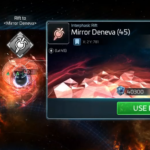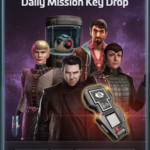Let’s configure Star Trek Fleet Command to make sure that FastTrek runs as smoothly as possible.
Here are the 3 small changes you may need to make to the STFC configuration.
- Windowed Mode
- Extended Zoom
- Adjust Resolution
Windowed Mode
This is found in your Avatar
-> Settings
-> Graphics Settings
-> Fullscreen
Extended Zoom
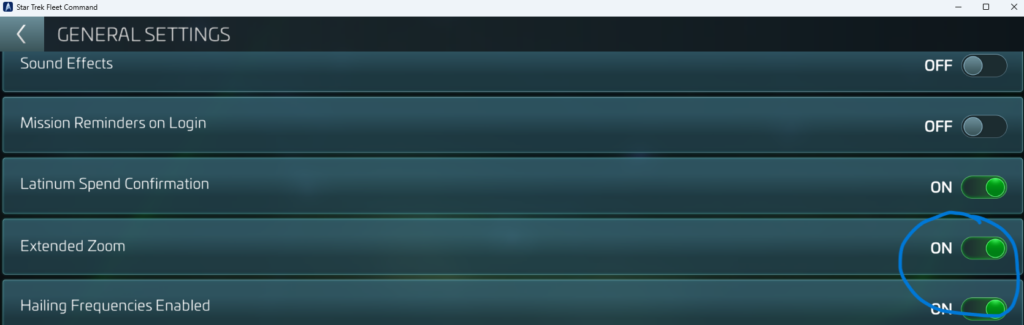
This is found in your Avatar
-> Settings
-> General Settings
Adjust Resolution
The easiest way to adjust resolution is to launch “Setup” in FastTrek and click “Resize it for me”. This will use the same game window size as I use during development, so everything should work exactly as it should.
However, you are welcome to change the window size, as long as it remains less than 1024 pixels tall.
Make sure all is visible
Finally, especially on smaller screens, please ensure that the entirety of the game window is visible, in particular the lowest part with the docks. FastTrek needs to be able to ‘see’ them to figure out what each ship is doing. That includes making sure that FastTrek itself isn’t inadvertently covering part of the game!
FastTrek will show a warning if it overlaps with the game.