As of version 1.6.0 FastTrek fully supports the STFC Community Mod (aka Ripper’s Mod). The currently recommended mod version is 0.6.1.alpha.8.
FastTrek will automatically detect version.dll and read in your key configuration.
If you have no idea what this is about, read here. Use of the mod is optional, but highly recommended.
FastTrek is not affiliated with the STFC Community Patch in any way. It is an entirely separate project, created and maintained by different authors.
Installing the mod
If you already have the mod installed, skip to Configuration.
Automatic Windows Install
On Windows, the mod consists of only two files: ‘version.dll’ and ‘community_patch_settings.toml’ which holds your configuration.
The easiest way to install is to use FastTrek’s Setup wizard, which will run automatically on first launch. If the mod isn’t already installed it will offer the option to do so.
To disable and/or remove the mod at any time, please see below.
Manual Windows Install
Should you need or wish to install the community mod manually:
- Go to https://github.com/netniV/stfc-mod/releases/
- Select a version. 0.6.1.alpha.8 is currently the latest and recommended. Earlier versions may crash with the latest game client.
- Under ‘Assets‘ download either one of the zip files.
- Open the downloaded archive containing ‘version.dll’.
- Locate your game.exe (where the game was installed).
An easy way to do this is to:
– launch the game
– press Ctrl+Shift+Esc to open Task Manager
– locate ‘prime.exe, expand it
– right-click the inner ‘game.exe’
– select ‘Open File Location’: - Extract version.dll to the same folder.
- Now look at Configuration.
- To disable the mod later, just rename ‘version.dll’, for example:
‘mod_disabled_version.dll’

MacOS Install
On MacOS, the mod installs just like any other Application: you download a ‘.dmg’, and drag the contents into your Applications folder.
- Go to https://github.com/netniV/stfc-mod/releases/
- Select a version. 0.6.1.alpha.8 is currently the latest and recommended. Earlier versions may crash with the latest game client.
- Under ‘Assets‘ download the .dmg file for MacOS.
- Open the downloaded image and drag into Applications.
- To launch the game with the mod, you need to start the mod Application and press the ‘Engage’ button (bottom right).
- To launch without the mod, just start the game as normal.
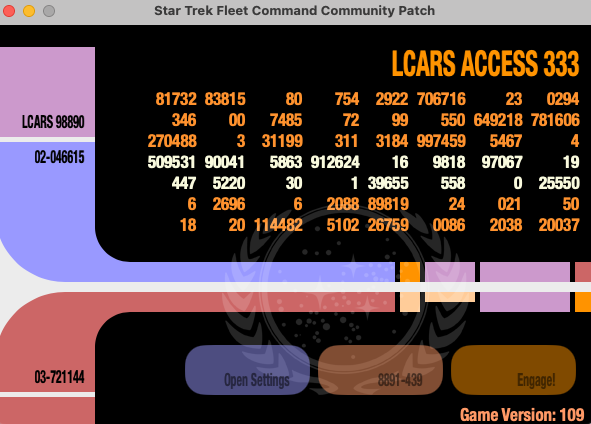
- When you first attempt to launch the mod, it will fail. This is because it is not signed or notarized (things that cost a chunk of money).
You can force a launch by clicking ‘?’ in the top right corner. - On the page that opens click the link to your Privacy & Security Settings.
- Select ‘Done’ on the ‘Not Opened’ error.
- In the Privacy & Security Settings, scroll all the way down and select ‘Open Anyway’.
- Launch the mod again and select ‘Open Anyway’.
Configuration
Download the sample configuration
For new mod users you can download my example community_patch_settings.toml file here.
On Windows, please place it in the same folder as game.exe and version.dll.
On MacOS, it should go into either of the following places depending on mod version:
| 0.6.1.alpha.8 or later | ~/Library/Preferences/com.stfcmod.startrekpatch/ |
| earlier versions | ~/Library/Preferences/com.tashcan.startrekpatch/ |
Existing mod-users may wish to look below for adapting their existing configuration.
UI Scale
Auto-configured
The Setup Wizard can usually fix this setting automatically if necessary.
The single most important setting is ui_scale:
| ui_scale = 0.75 MacOS+Retina: ui_scale = 1.5 | In most cases FastTrek will only work at scale 0.75. However, on MacOS with a HiDPI/Retina display this setting will usually need to be set to 1.5. |
Zoom Presets
When Ripper’s mod is detected, FastTrek is coded to use the following zoom presets:
| Preset 1 | For refreshing mining nodes This should be as close as possible to the node. |
| Preset 2 | Keyword Hunter If you use keyword hunter mode, you need to ensure that hostile names are visible at preset 2. If you never use keyword hunter, this doesn’t matter. |
| Preset 4 | All other Hostile Hunt FastTrek moves to this preset to find the next hostile, so make sure it is sufficiently zoomed out to see enough of the system, but possibly without causing too much headache-inducing ‘background bleed’. This one is configurable: which preset is used for hostile hunt can be adjusted in the settings, under “Ship Abilities”. |
These are the zoom presets that were used in testing and therefore recommended:
| system_zoom_preset_1 = 0.1 system_zoom_preset_2 = 1100.0 system_zoom_preset_3 = 1500.0 system_zoom_preset_4 = 2000.0 system_zoom_preset_5 = 3000.0 | If you use keyword hunter, please ensure that hostile names are visible at preset 2. Note that 0.0 is not possible as this simply disables the preset. |
| zoom = 2500 (default) | Tested to show hostile names at zoom_preset_2 = 1100. If you use a different number here, please adapt the presets accordingly. |
Cargo View
The mod allows you to preview cargo for hostiles, stations, etc. Unfortunately this currently interferes with FastTrek’s target verification, so please turn it off
| show_cargo_default = false | FastTrek can’t verify targets if true. |
Kir’Shara Queue (coming soon)
Although FastTrek does not yet use attack queueing, I plan to implement it. The latest mod version supports mapping the queue action to the same key as ‘primary_action’ (attack). This is optional and wouldn’t matter to FastTrek, but personally I like it for manual play.
| action_queue=’SPACE’ | Easier to queue attacks than with the default Ctrl-Q when playing manually. |
What is this mod, you ask?
The Community Patch/Mod for Star Trek® Fleet Command (formerly Ripper’s Mod) is a mod for the STFC game client that unlocks additional functionality in the game. This functionality is part of the game, just that it’s not readily available to use in the stock game client. It also fixes some quirks/bugs.
First and foremost it gives you more powerful control over key bindings/shortcuts and allows you to increase the zoom level. This makes it possible to see an entire system without panning sideways or up/down!
There is a recent new keybinding for queueing with the Kir’Shara artifact, and using it will close the attack popup which frustratingly stays open in the normal game!
For manual play it allows you to remove popups for certain events, such as event scoring, winning or losing a battle, etc. It also allows you to skip the box opening animation when opening officer chests.
(tip: in some versions, if you open multiple chests, buttons will be spinning and nothing happens for a while. Press Esc when this happens to get out of it immediately).
For alliance players it can unlock the donation slider, allowing you to potentially dump your entire stock into the alliance in a single move (conversely – be careful).
There are several other features, which you can learn about and explore on the mod’s own website.
How do we benefit from the mod when using FastTrek?
The additional keyboard hotkeys make certain actions more reliable than mouse clicks, including but not limited to:
- Confirming an attack
- Confirming navigation
- Opening the bookmarks screen
- Repair and request help
- Zooming in and out using hotkeys is instant
The zoom presets make FastTrek’s Keyword Hunter a million times better by increasing the distance at which hostile names are visible. As a result Keyword Hunter spends less time panning the view around and more time actually finding and engaging the right hostiles for you.
If you’re not entirely convinced, it is easy to enable or disable the mod, simply by renaming version.dll to something else. On MacOS you just start the game as normal instead of using the mod launcher.
Spend some time learning and/or adjusting the STFC Community Mod keyboard shortcuts to your liking and you’ll have an unbeatable combination with the STFC Mod and FastTrek.
Troubleshooting
If things go wrong while using both the STFC Client Mod and FastTrek together, please remember that there are now 3 possible suspects: The game itself, the mod, and FastTrek.
For initial setup, plase ensure that you have followed the intructions at the top of this page, in particular the ui_scale setting.
Otherwise, if things no longer work after a game update, disable the mod first of all. It’s a very deep integration and might break if Scopely change things in their code.
FastTrek on the other hand is at the level of a player – it doesn’t directly integrate with the game, it just presses its buttons. But it’s a player accustomed to habit, that won’t learn itself if a button has been moved somewhere entirely different or a certain action can no longer be triggered the same way it used to.
Having disabled the mod, if the problem disappears, please check for a newer version of the mod and read their Discord. It’s likely that their team are aware and on top of things.
If those changes introduce an incompatibility between the mod and FastTrek you’re also perfectly welcome to drop me a line and check that I am working on an update.
If the problem also appears in the game without using either the mod or FastTrek, well, you know whom to blame… S*cough*ley… as usual…